Lesson 42 – How to Apply Texture to Text in Photoshop
Welcome to the 42nd Lesson, How to Apply Texture to text in Adobe Photoshop! In our today’s lesson, we are going to learn about Texture, How to use them in Text to increase Quality. And this Topic is a very important part of the Video Editing Course. So Let’s Start learning by watching this video.
If you are looking for a tool that can highlight your text or heading with bright color, extraordinary design and if you want to apply or integrate any particular design background in the whole of your sentence or word then Photoshop can help you to do so. With the help of Texture, you can design a totally different focusable heading in a customized way, and how it’s possible only after watching this video lesson you can understand it. In our upcoming future lesson, we will cover How to Remove Sky in Photoshop, So follow our next lesson as well to explore something new and more about Photoshop software.
The lesson includes in this video is mentioned below:-
-
What is texture in Photoshop?
-
How to use Texture on text in Photoshop?
-
How to change font style?
-
How to use Bevel and Emboss?
-
How to use Stroke in text to get Better Visualisation?

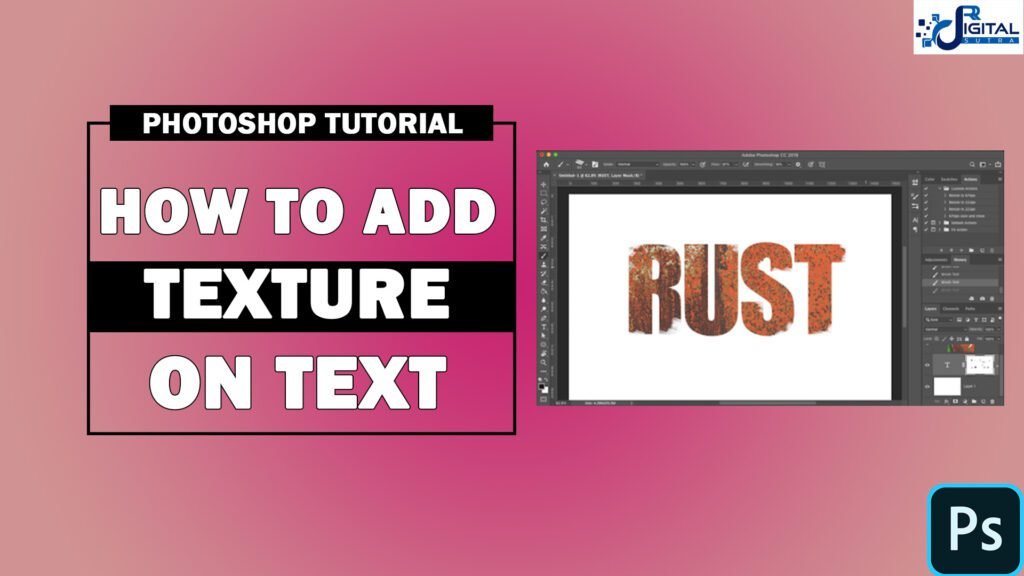
Can you be more specific about the content of your article? After reading it, I still have some doubts. Hope you can help me. https://accounts.binance.com/en/register?ref=OMM3XK51