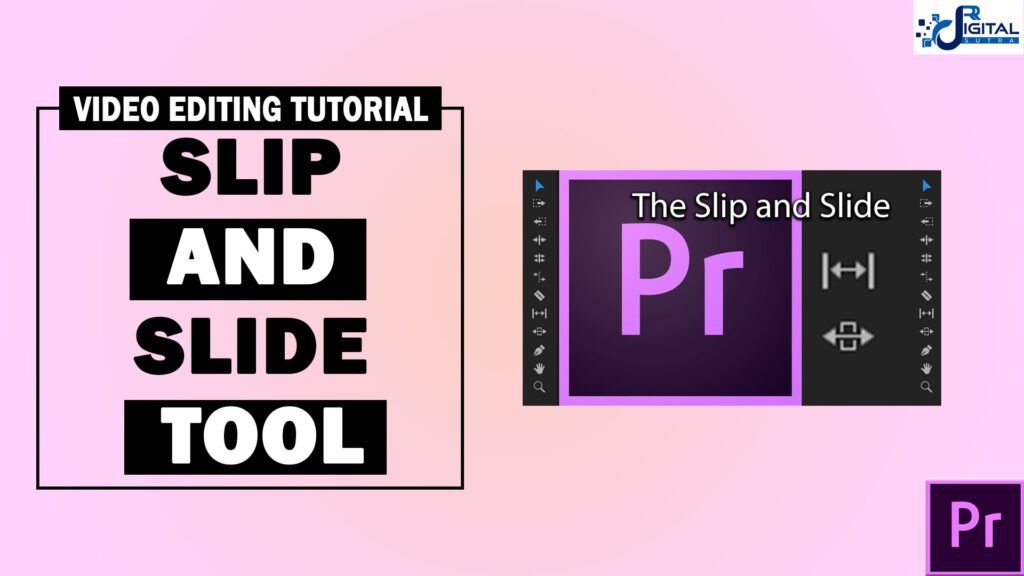Lesson 8 – How to do Editing with Slip and Slide tool in Adobe Premiere Pro
Welcome to the 8th Lesson, How to Do Editing with Slip & Slide Tool in Adobe Premiere Pro! In our today’s lesson, we are going to learn about use of Slip & Slide tool in the editing purpose in Adobe Premiere Pro software. And these tools are essential part of Video Editing Course. So Let’s Start learning by watching this video.
Different kind of tools present in the toolbar of premiere pro is very important for video editing purpose. Slip tools and slide tools are also two very important tools for editing. The slip tool helps us to edit the start and ending point of a piece of footage simultaneously and this will help to align footage along with the music line. Slide tools, on the other hand, helps us to slide down any footage up and down, suppose you want to adjust any footage from the middle of the raw then this tool can be your problem solver. What is the use of slip tools and slide tools at a deep level? to know the answer with practical examples and step-by-step explanations watch this video lesson till the end. In our future lessons, we will cover What is Transitions Effects in Premiere Pro, So follow our next lesson as well to know more about Premiere Pro tools.
The lesson includes in this video is mentioned below:-
-
What is Slip & Slide Tool in Premiere Pro?
-
How to use Slip & Slide Tool in Premiere Pro?
-
How to set a particular portion?
-
How to handle slip tool in practical field?
-
Shortcut key of these tools.